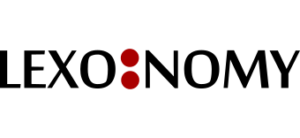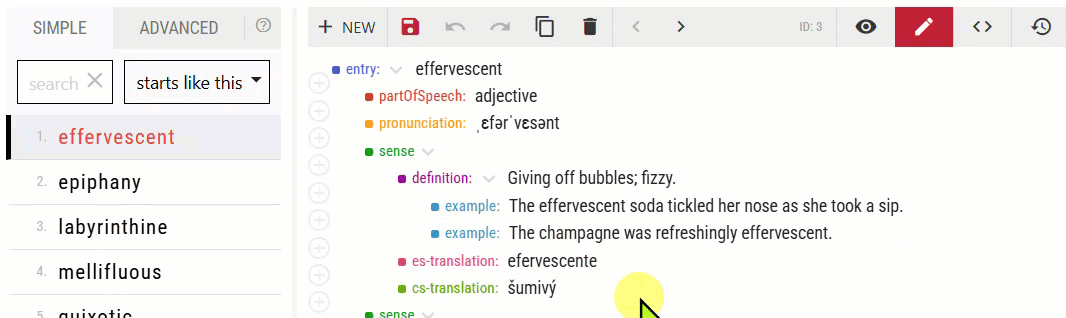Editing your dictionary entries
The fastest way to edit dictionary entries is by using keyboard only. Avoid using the mouse. The keyboard allows you to:
- select the element to be edited
- activate the editing mode
- insert or change the text
- save the element
- move to the next element
- save the whole entry
Start editing
On the homepage, click on your dictionary and click OPEN IN EDITOR. Select an existing entry or click NEW to insert a new entry. The entry will be created empty or with predefined elements if you set them. Add more elements if required.
Edit the entry
Switch to the second editing mode (pencil icon, Alt+2) and activate the editor by pressing Alt+Ctrl+➡️. Alternatively, click an element in the entry.
- Use the arrow ⬆️⬇️so select the element.
- Press Enter ⏎ to start editing.
- When finished, press Enter ⏎ to save the element.
- Move to a different element ⬆️⬇️ or save the whole entry (Ctrl+S).
- Press Ctrl+Enter ⏎ to save the whole entry and move to the next entry.
The plus (+) icons indicates where new elements can be added.
The following edits were used only by using the keyboard. These hotkeys were used in the following order: Alt+Ctrl+➡️ (activation of the editor) • ⬇️• ⏎ • typing “n” • ⏎ • ⬇️• ⬇️• ⬇️• ⏎ • typing “or” • ⏎ • Ctrl+S (save the entry)