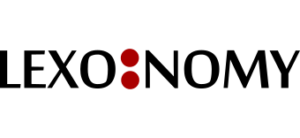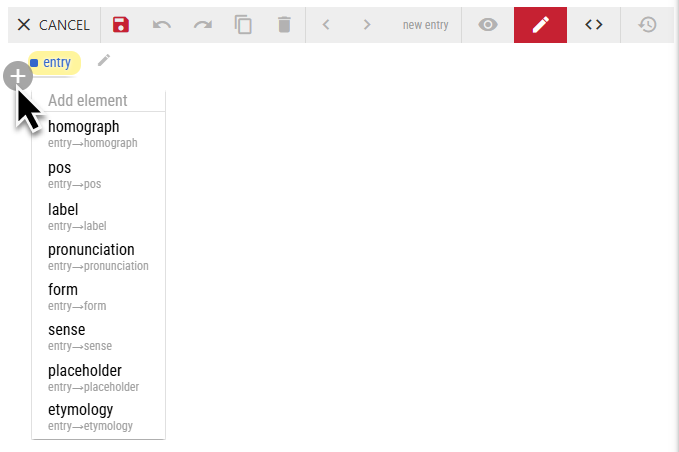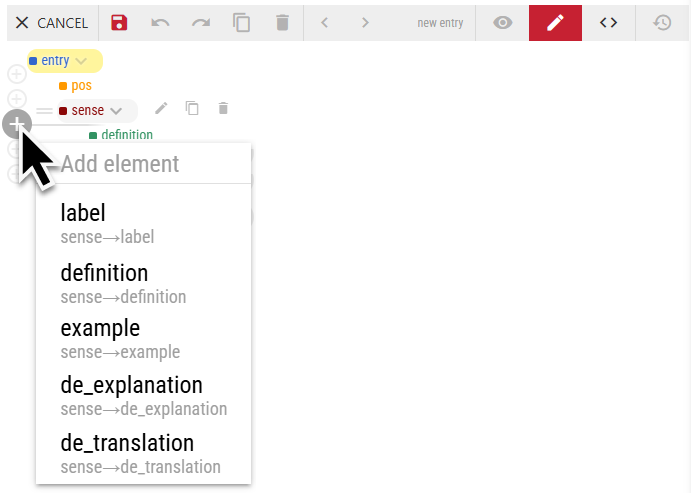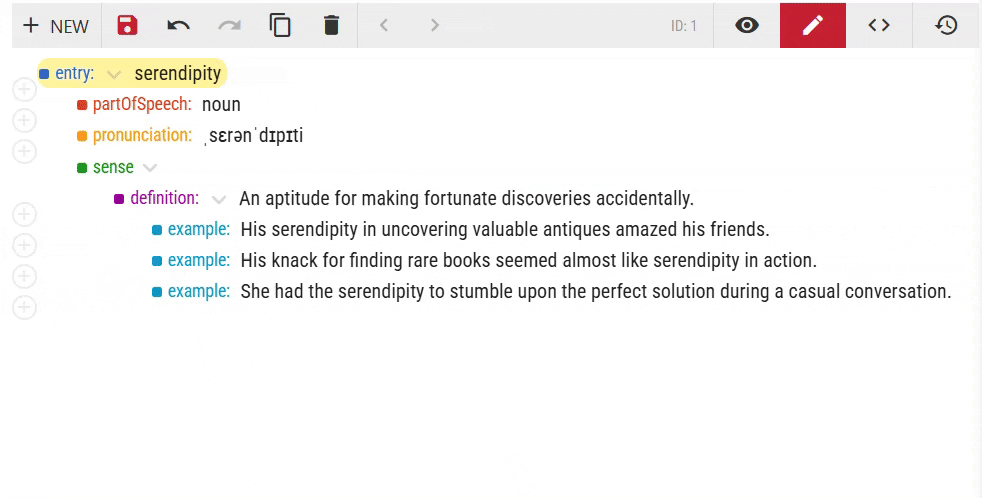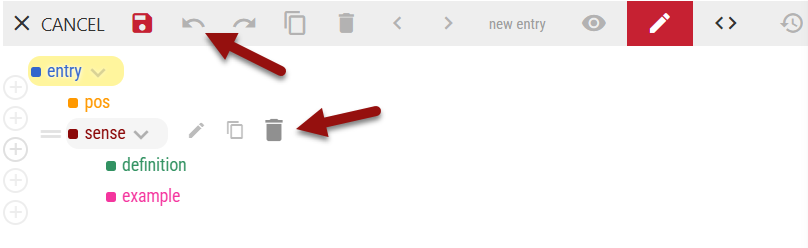This page gives information about how to add, delete and copy elements and also explains what to do when elements cannot be added.
Add elements
A new dictionary entry is created empty by default. If you defined compulsory elements, they will be inserted automatically. If you also defined a new entry template, the elements in the template will also be inserted automatically.
Empty entry
To add elements to an entry, click the plus icon (+) and select the desired element. Only child elements permitted by the entry structure can be inserted.
The elements shown in the example are for illustration only. The types of elements are not limited. User-defined elements are also supported. Each dictionary can use different elements depending on its content.
Pre-populated entry
If a previously created entry is edited, or if a new entry contains automatically inserted elements because the user specified compulsory elements or used a new entry template, the editor shows the plus icons (+) in each position where an additional element is allowed. These positions are controlled by the entry structure.
To add an element, click the plus + button and select the desired element. Only child elements permitted by the entry structure can be inserted.
The elements shown in the example are for illustration only. The types of elements are not limited. User-defined elements are also supported. Each dictionary can use different elements depending on its content.
Cannot add an element
If an element cannot be added (it is not included in menu with elements), there can be two reasons. 1 – the element is not included in the entry structure at all or is not in the position where you are trying to add it. 2 – the element is in the entry structure but there is a condition limiting the number of such elements.
Duplicate elements
It is possible to make a copy of an existing element. This is especially useful if the element contains several other elements. Duplicating an existing element will also duplicate all the elements it contains. This saves time because the elements do not need to be inserted individually using the procedure described above.
Duplicating can be done in three ways:
- via the local menu
- using the duplicate icon
- or by pressing the ALT + Insert keyboard shortcut
Cannot duplicate an element
If an element cannot be duplicated (the duplicate option is not in the local menu or the duplicate icon is not shown), there can be two reasons. 1 – the element is not included in the entry structure at all or is not in the position where you are trying to duplicate it. 2 – the element is in the entry structure but there is a condition limiting the number of such elements.
Remove elements
Elements can be removed by clicking the “bin” icon next to the element. Deleting an element will also delete all its children (the dependent elements) because they cannot exist on their own. This is controlled by the entry structure. This behaviour prevents the editor from creating invalid dictionary entries.