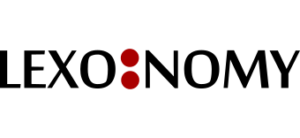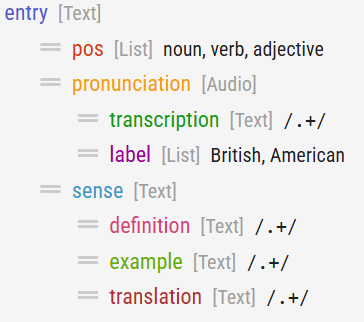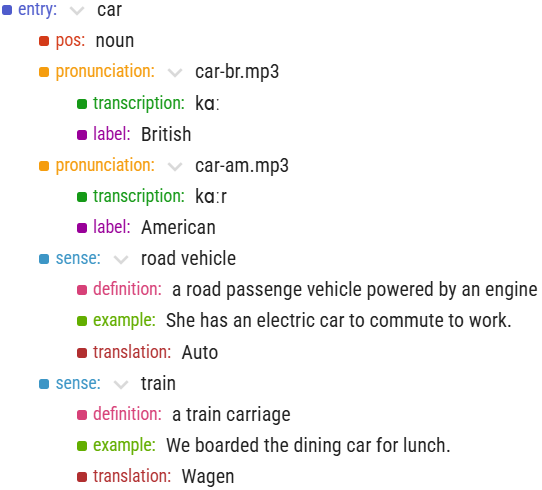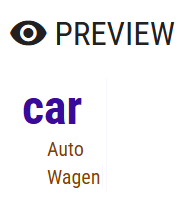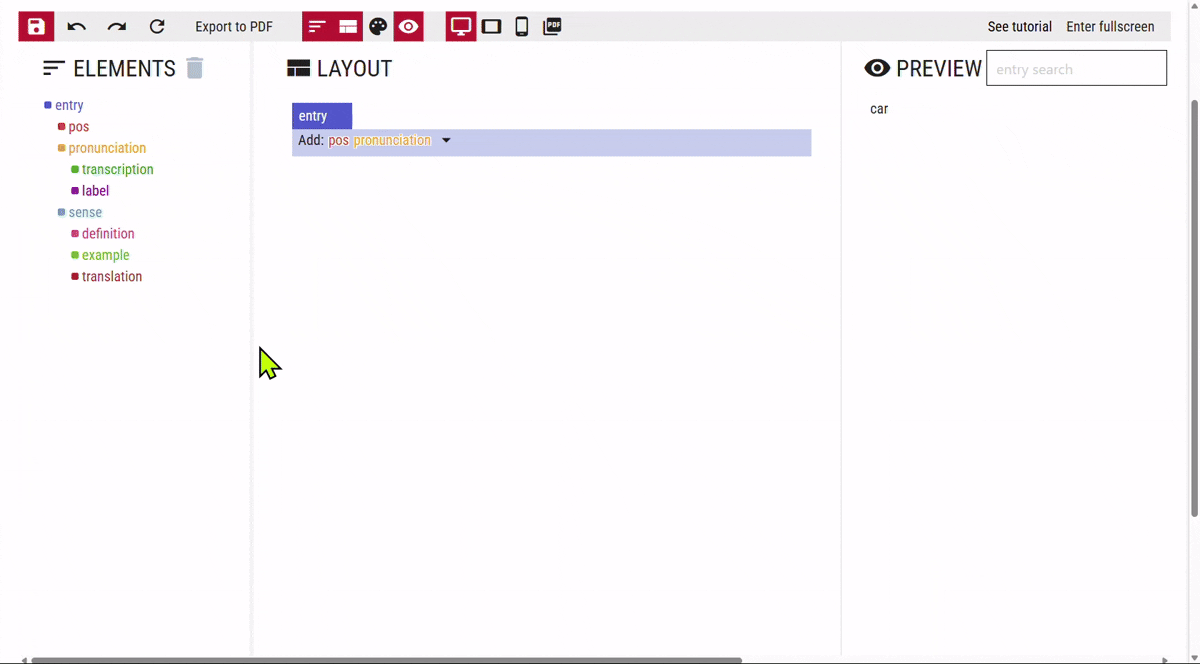These are the data of the entry car (noun) which will be used for the preview of the layout. It contains two pronunciations labelled as British and American and two senses, sense names and the corresponding definitions, examples and translations.
For the clarity of the preview, some basic styling was used. Colours, sizes, backgrounds, borders and other visual features can be set in the STYLE panel of the layout editor.
How to configure simple layouts
Automatic default layout
Layout is configured by going to DICTIONARY > CONFIGURE > FORMATTING. If you have not edited the formatting(layout) of your dictionary yet, you will find an automatically generated layout which places all the entry element one below the other.
If you are happy with the vertical placement, you can move on to styling. You should activate (display) the STYLE panel to do this.
You can also remove elements. Hover on the element and click the bin icon. You can also move elements to different locations or insert containers to organize the elements differently as described further below and on the next pages.
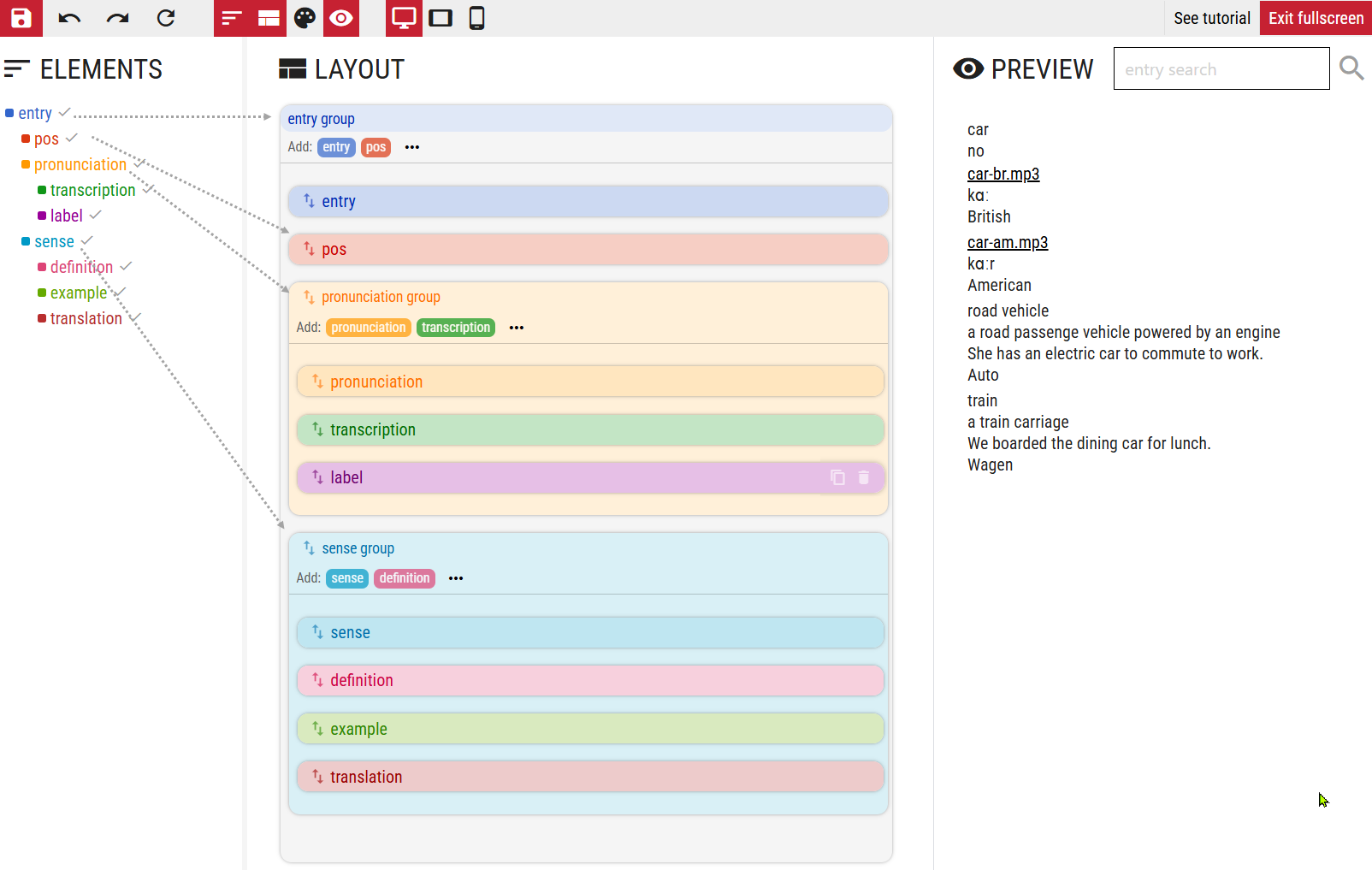
Reset button, removes the whole layout to start again from scratch.
Displays the STYLE panel for setting colours, fonts, backgrounds and sizes.
Bin button, removes the element from the layout.
Custom layouts
Headword and translation
This is a simple exercise to practise building layouts from scratch. It will produce a very simple layout – the headword and its translation(s). To practice in your Lexonomy, download this 1-entry dictionary. Upload it to your Lexonomy CREATE NEW DICTIONARY > UPLOAD ENTRIES. Then go to DICTIONARY > CONFIGURE > FORMATTING
- Reset ⟳ the layout to start from scratch. The entry element will not be deleted.
- Move the translation element into the entry. The entry will change into entry group.
- Move entry into the entry group above the translation.
Your layout is now finished. Hide the ELEMENTS panel and display the STYLE panel to apply some styling to your entry.
Colours, sizes, backgrounds, borders and other visual features can be set in the STYLE panel of the layout editor.