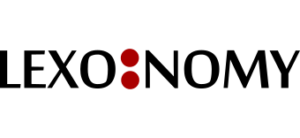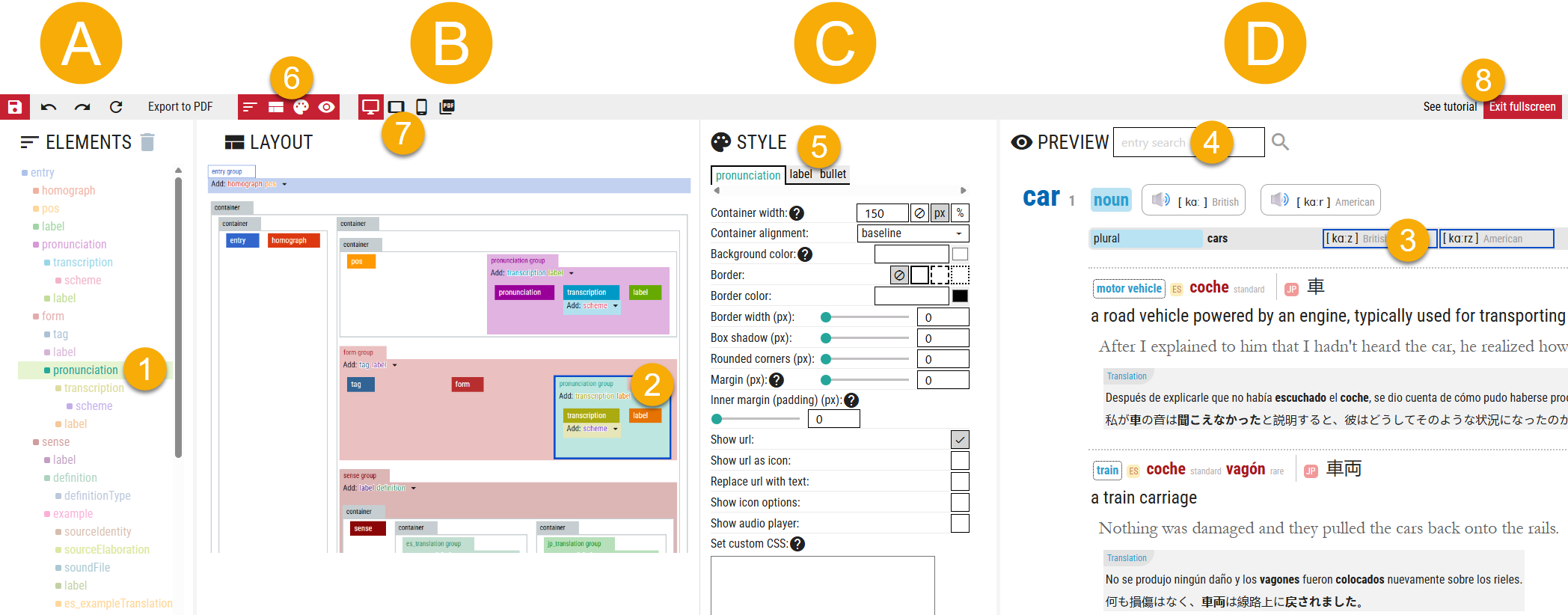This section gives information how to format the dictionary entries for publishing and display in Lexonomy only. If the dictionary data are exported from Lexonomy to be published in a different environment, the format and layout settings are not exported. They are only functional in Lexonomy. Why? Because of the separation of content and presentation.
Layout editor
To open the layout editor, click DICTIONARY > CONFIGURE > FORMATTING. The layout editor is used to set:
- the layout – position and dimensions (entry width, number of columns, placement of elements on the page)
- the styling – fonts, sizes, colours, background, borders, dividers, bullets, numbering etc.
Panels
The layout editor consists of 4 panels (A, B, C, D). Each column can be displayed or hidden (6). The width of ELEMENTS (A) and STYLE (C) can be adjusted. For practicality, hide the panels you do not need to see.
Hiding panels
When editing the layout (B) (=the placement of elements on the page), you do not need to see the style panel. Hide (6) the STYLING panel (C). When editing the styling (the look) of the entry, you do not need to see the list of elements. Hide (6) the ELEMENTS panel (A). This will make more space on the screen for you to work more efficiently.
Fullscreen
(No. 8 in the screenshot.) For the layout editor to be user-friendly, quite a bit of screen space is required. It is highly recommended to enter the fullscreen mode whenever using the layout editor. Click ENTER FULLSCREEN (8) in the top right of the layout editor.
The selected element, group or container is highlighted in ELEMENTS (1), in LAYOUT (2) and also in PREVIEW (3).
(4) A different entry can be selected for preview.
(5) The style panel may have more than one tab.
(6) These buttons hide and show the panels.
(7) Layouts for a desktop, tablet, mobile or PDF can be configured separately.
(8) Working in fullscreen mode is highly recommended.
ELEMENTS
This panel shows the list of all elements in your entry structure. Drag an element from ELEMENTS and drop it into a container or a group in LAYOUT. If no container is available, find a suitable place in LAYOUT and click the plus button to create a new container. You can also drag an element onto an element in LAYOUT to replace it.
LAYOUT
This panel shows groups and containers with entry elements in them. The colours help identify which element it is. They do not represent how the entry will be presented to the user. It is possible to configure up to 4 different layouts for the dictionary (desktop, tablet, mobile, PDF output). Configuring the last 3 is optional.
STYLE
This panel is used to set fonts, font sizes, colours, dimensions, backgrounds, borders, bullets and numbering. It also allows setting how hyperlinks, audio, video and multimedia should behave.
PREVIEW
This panel shows the final layout and styling of the entry as it will be presented to the user.